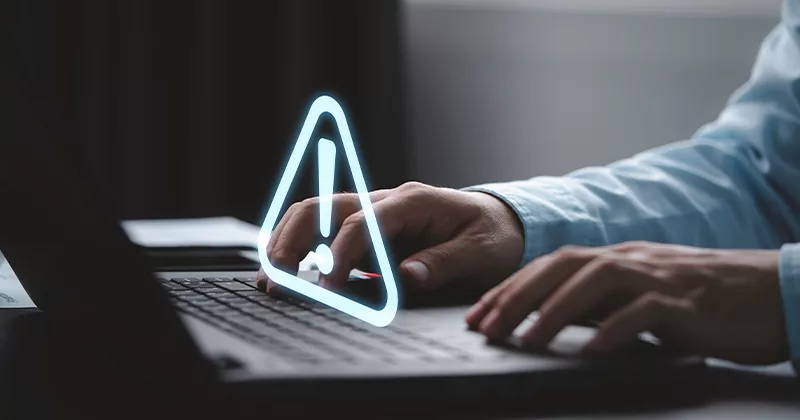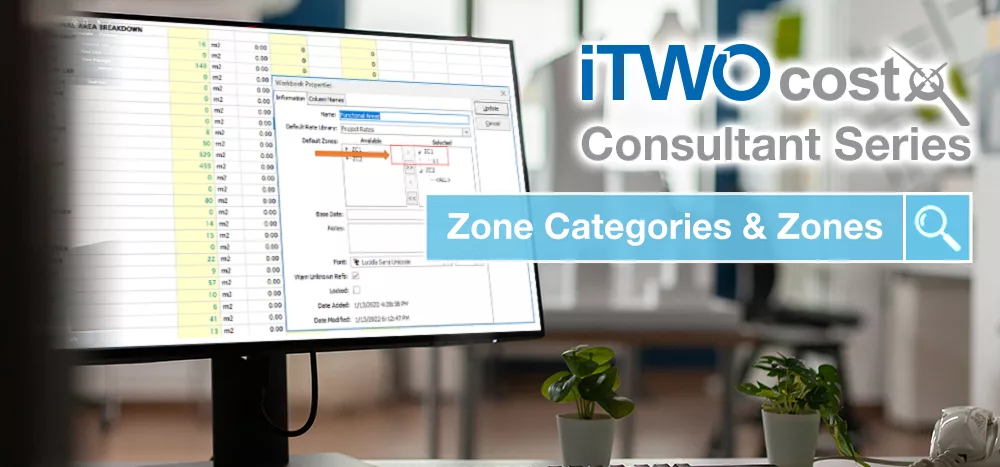24 mins read
Time-Saving Tips for CostX®: Assigning Values with the Variables Feature
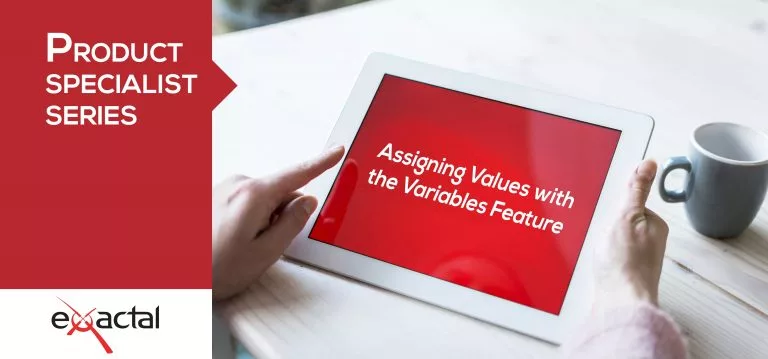
Each month we will be asking Exactal Product Specialists about time-saving tips and features within CostX® that allow users to work as efficiently as possible. For this blog post we spoke to Matthew Donnison, who works from Exactal’s London office as a dedicated Product Specialist.
Variables are a relatively new feature to CostX®, having been introduced with CostX® 6.8. The feature allows users to increase the speed and ease of quantifying items that vary slightly.
If we take a simple example of concrete, a building might have a mix of mass concrete and reinforced concrete foundations. With the addition of variables, rather than setting up two separate dimension groups to quantify them – we can now do it within one.
I have set up a simple dimension group as follows below:
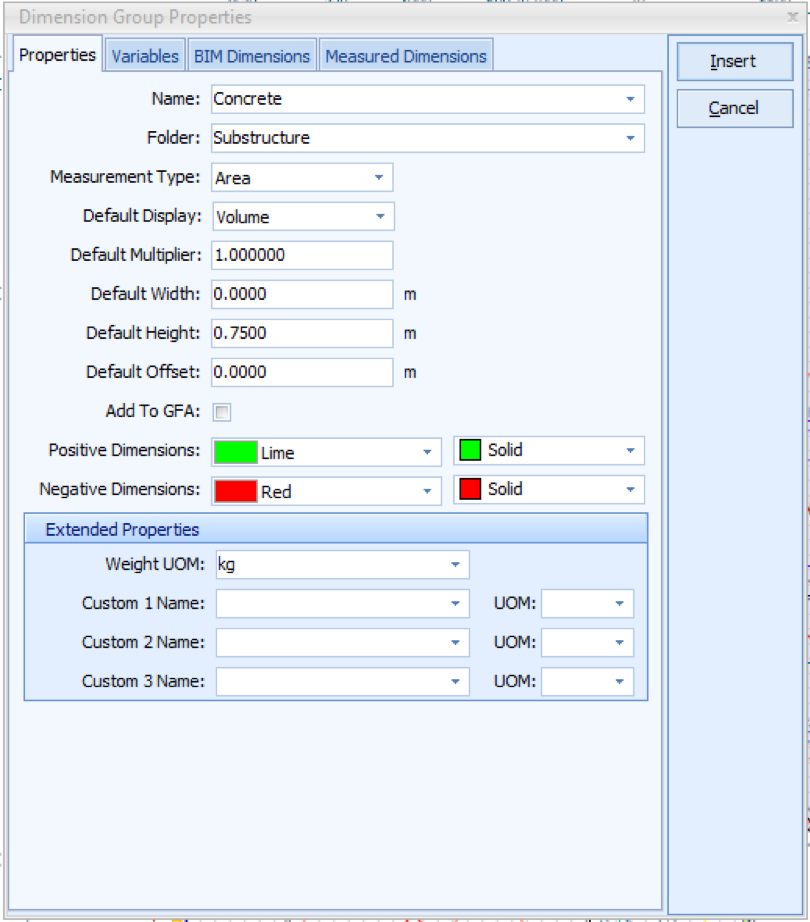
In the Measured Dimensions tab on the below example, the “Weight” formula uses an IF statement to say if the concrete is reinforced then assume 150kg/m3 else ignore it.
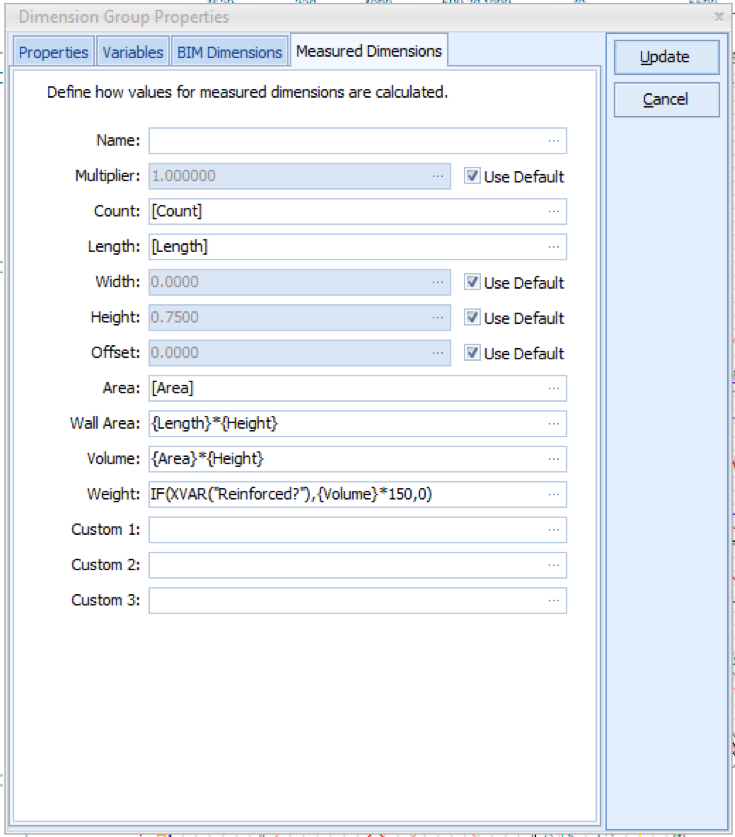
The variables themselves can be created either within the Dimension Group Expression Editor (the button to the right of each field above), or else Standard Variables can be set up in System Administration if you want to use the same variable often.
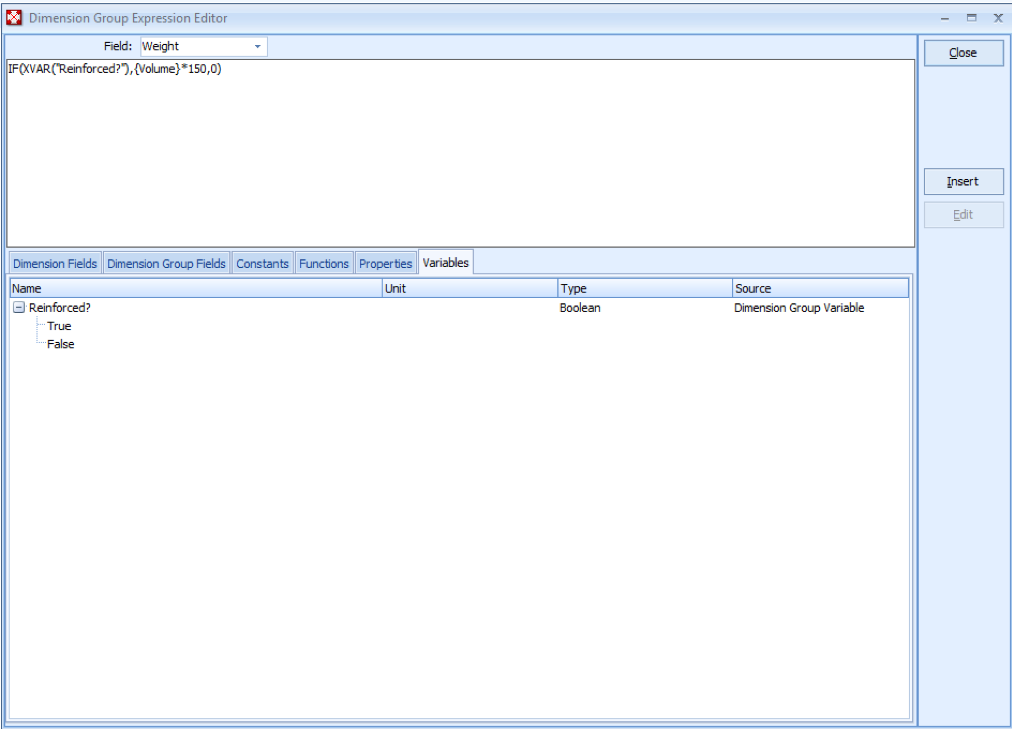
By default I have set my variable to be ‘True’ so that everything I measure will be reinforced, however if I come to a section of a drawing that contains a mass concrete item with no reinforcement present, then I can turn on the ‘Properties on Add’ button on the right hand side of the Dimensions ribbon:

With this mode enabled, once I measure a dimension the ‘Dimension Properties’ window will appear and I can select ‘False’ from the Variables tab:
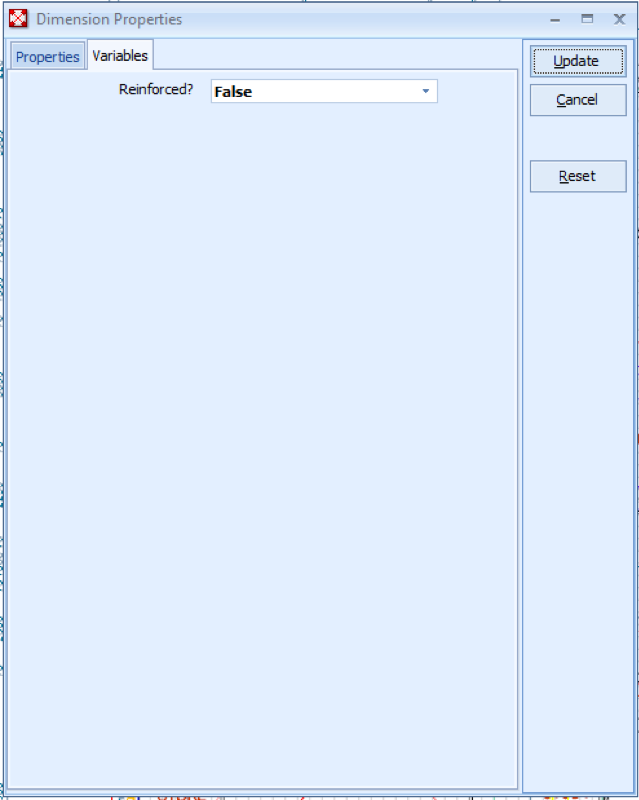
Once I press ‘Update’ the dimension will appear, but in this example, without any value for the ‘Weight’ field. Users should always remember to turn off ‘Properties on Add’ if you don’t want the pop-up to keep appearing.
If a dimension has already been measured, then alternatively you can open the Dimension Properties for the specific dimension (e.g. from the right-click menu) and amend the selected variables there.
The above is a very simple demonstration of the potential of Variables, but the feature can be utilised in many different ways. For example, when measuring if internal walls are painted or not, to identify the spacing of the studs in a studwork wall, how many hinges are fitted to a door, does excavation require earthwork support, etc.
CostX® supports three different options for Standard Variables. These are:
Boolean – i.e. True or False
Numeric – i.e. enter a number
Selection based – i.e. pick from a list of options
If you take the time and effort to setup Standard Variables and Dimension Group Variables as required, you can be rewarded with a far more efficient workflow. It’s also worth remembering that in instances when the defaults don’t apply, set variables can be easily overridden using our takeoff software.
Contact Your Local Exactal Team
If you are new to CostX® and would like to learn more about what our construction estimating software has to offer, feel free to reach out to your nearest Exactal office today. Our business operates from nine offices globally, so you can rely upon timely support and guidance as you work with our estimating solutions.
Most Recent
24 mins read
14 mins read
15 mins read
25 mins read

E-BOOK