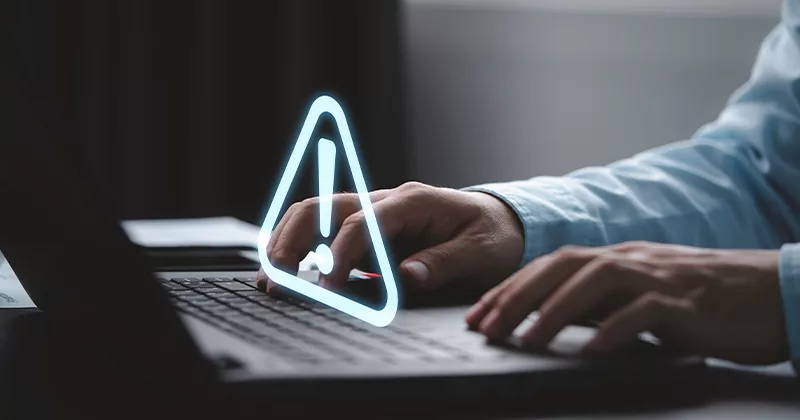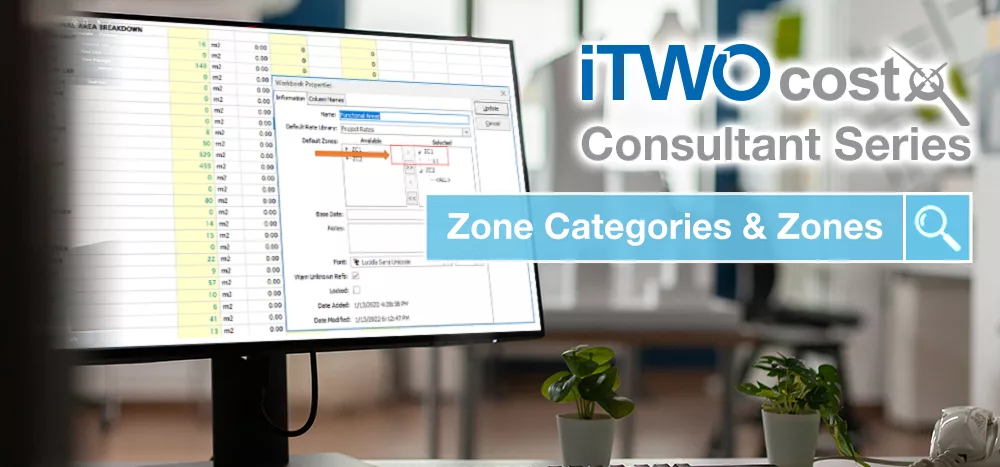24 mins read
Time-Saving Tips for CostX®: Autocomplete Text in Drop-down Lists
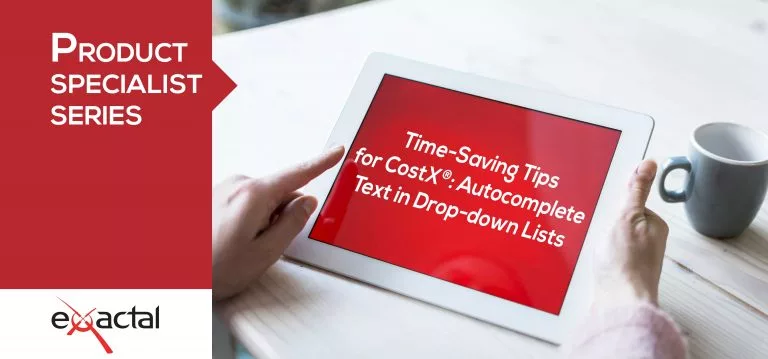
Each month we will be asking Exactal Product Specialists about time-saving tips and features within CostX® that allow users to work as efficiently as possible. For this month’s blog we spoke to Milan Parmar, who works from Exactal’s London Office as a dedicated Product Specialist.
CostX® has been refined over many years to be as user-friendly as possible, but not everyone knows about some of the smaller tweaks we have made to cut down on estimating time.
For example, many users of CostX® are unaware that a drop-down list can be typed into to enable an autocomplete. While this might seem minor, it’s actually an extremely useful time-saver for those working on complex projects.
One example of this can be seen when selecting a Project in the Building Properties window, where you can simply start typing the necessary project rather than searching through countless options in the drop-down menu. As you can see in the screenshot below, I have begun with a ‘w’ followed by an ‘o’ to show me the Workbooks project, which I can now select and continue entering details for my New Building. This applies for most of the other fields within Building Properties, including Building Type, the drop-downs in the Based-On dialog section and Base UOM.
The same is true for the Workbook Properties dialog, where this functionality is available when searching for a Default Rate Library. Below you will see I simply typed ‘Intro’, and was able to quickly complete this by selecting ‘Introductory Training Rates’:
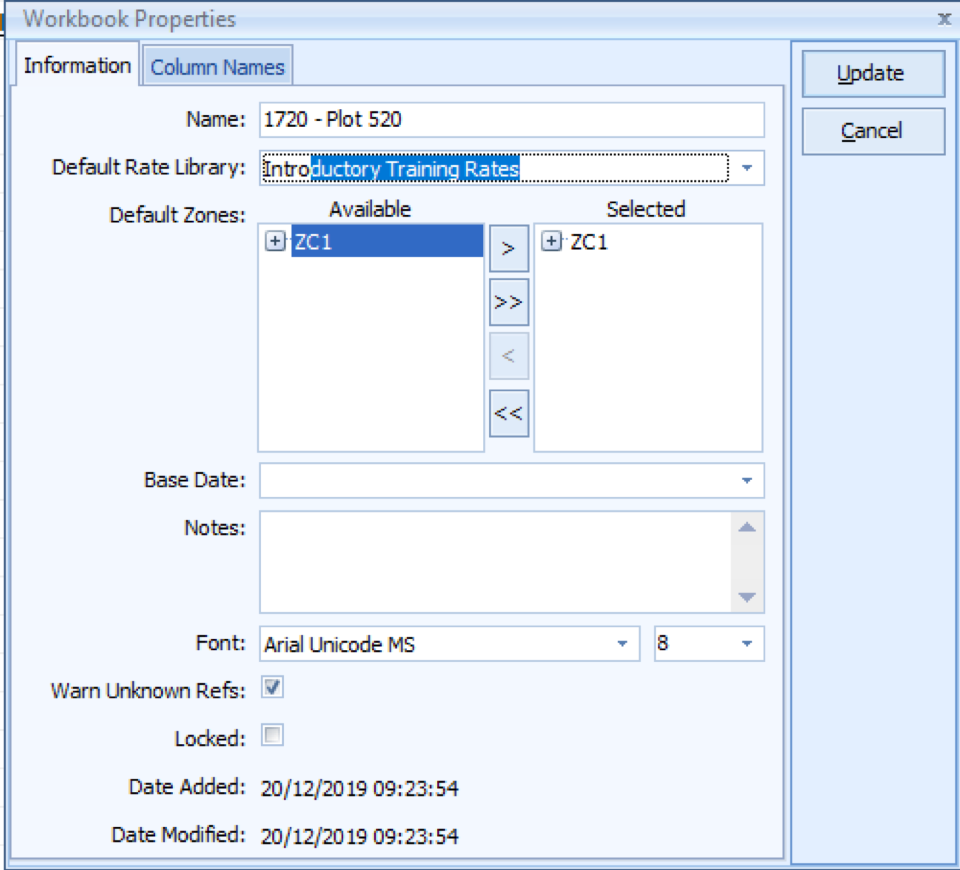
Fonts can also be searched by entering text, to save time scrolling through the extensive list of options. This is in fact a way to change the font for all text in a workbook to ensure uniformity across all levels:
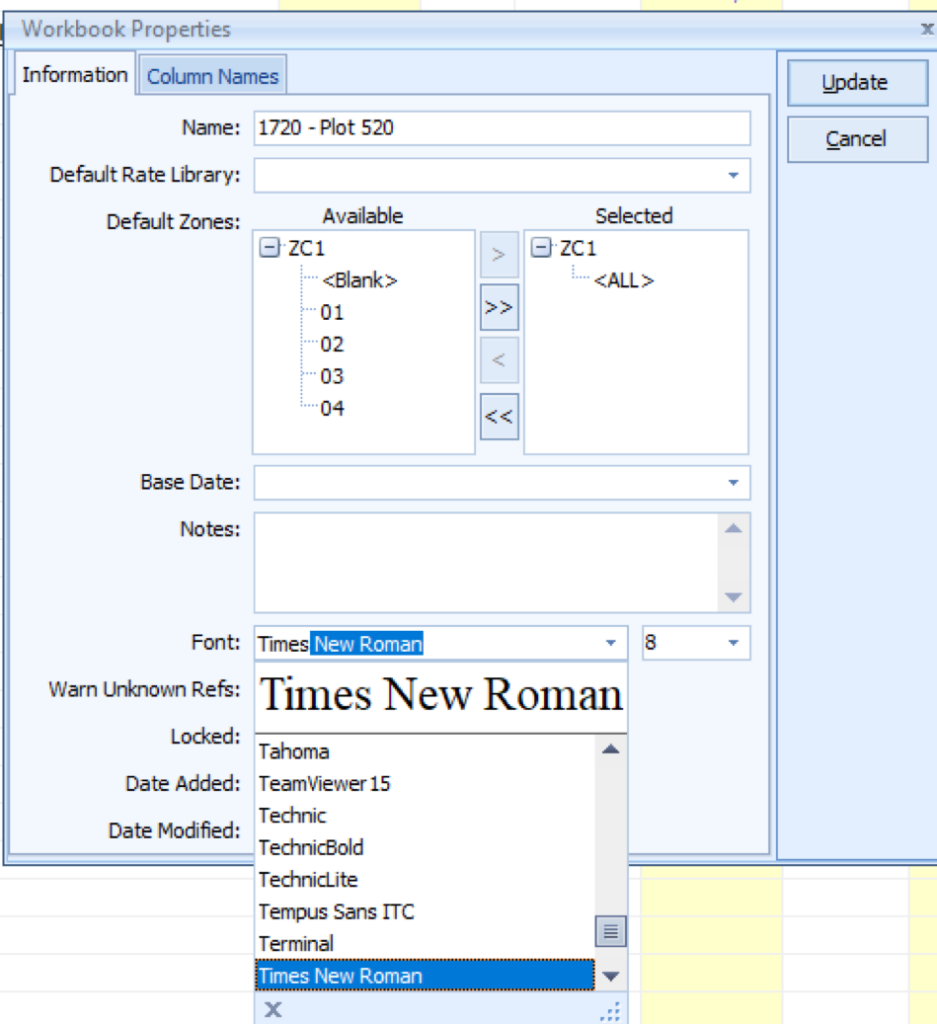
Finally, I believe this Time-Saving Tip carries significant potential when adding Dimension Groups. If Standard Dimension Groups have been setup (one example shown below), it is possible to use this functionality to automatically select the Measurement Type, Default Height, Default Offset, Colour of Positive and Negative Dimensions, Custom Properties and more.
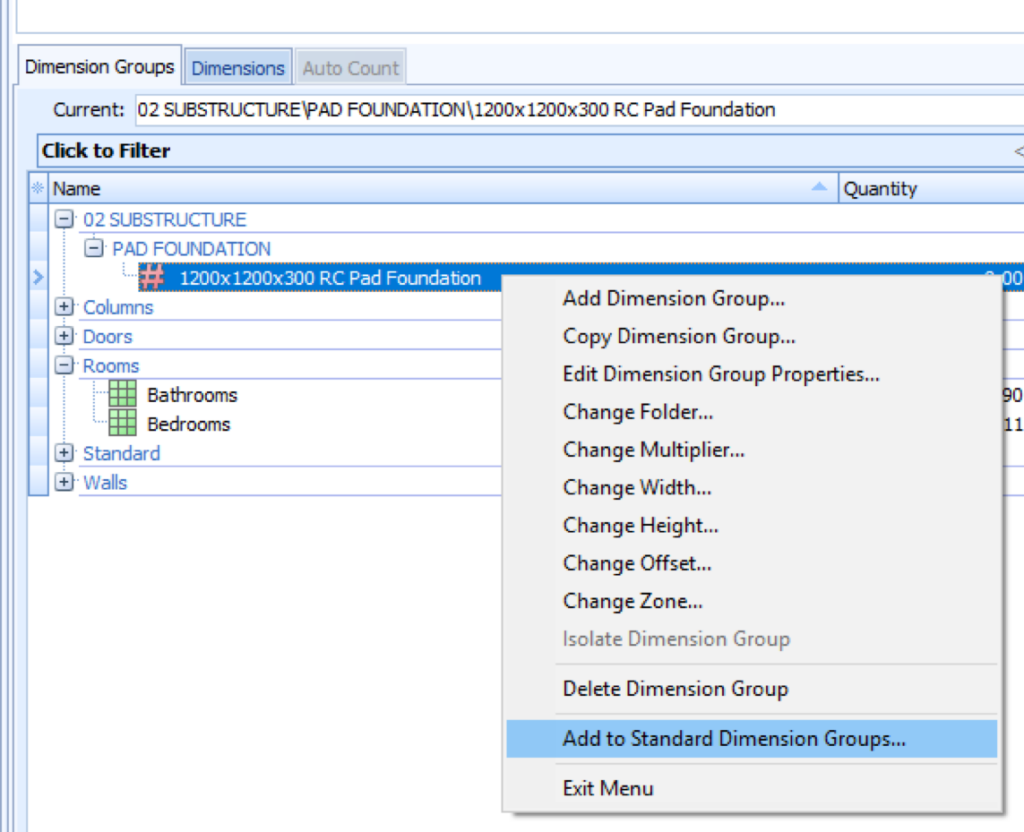
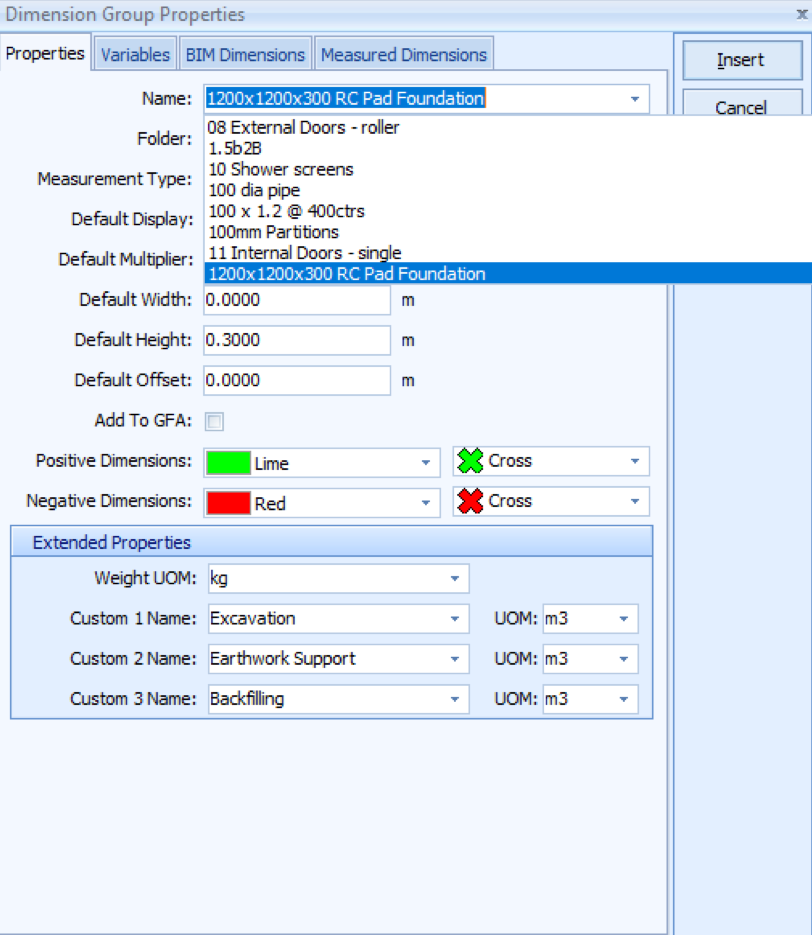
Those who work with CostX® Dimension Groups understand how comprehensive they can be, and this autocomplete feature allows users to slash the time they spend selecting the necessary properties.
Contact Your Local Exactal Team
If you would like to learn more about the wealth of features on offer within our CostX® platform, don’t hesitate to call your nearest Exactal office today. We operate from nine worldwide offices, so clients under maintenance can always rely upon timely support from our team of Product Specialists when getting started with CostX®.
Most Recent
24 mins read
14 mins read
15 mins read
25 mins read

E-BOOK